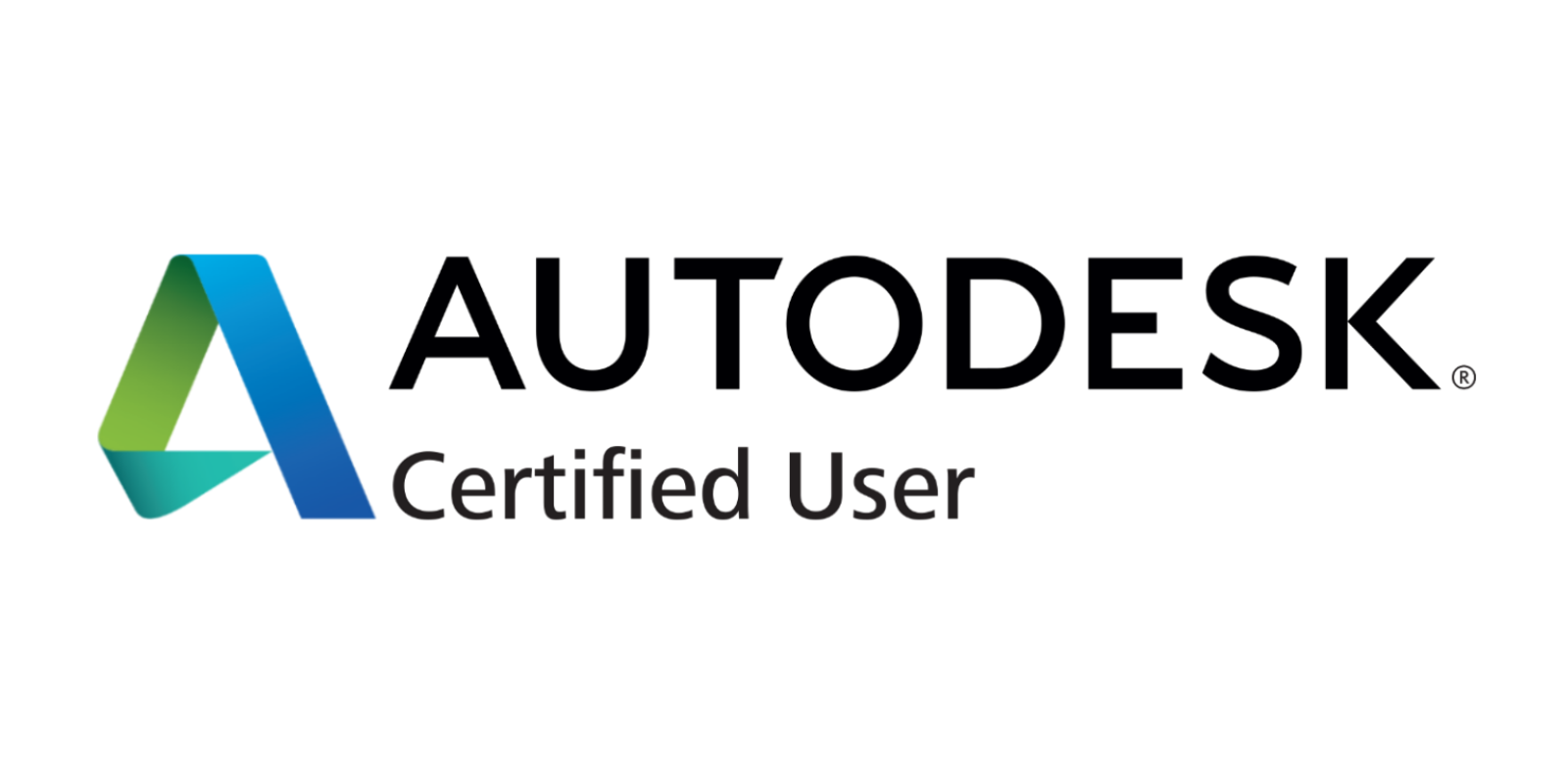Revit Architecture
Autodesk Certification Exam Prep
About the Program
This certificate program covers all aspects of Building Information Modeling with Revit Architecture. Students will learn how to work within the BIM process to effectively create and document a full range of building types including residential buildings, small commercial buildings, and multi-story towers with custom curtain walls. Students will also learn how to create custom content within the Revit family editor, create conceptual massing studies, use structural tools, and generate photorealistic renderings of their building projects.
The delivery format of this course is via self-directed, video lectures and demonstrations, PDF manuals, and online support via web-based discussion groups and email support.
This course is designed for the full, Windows version of Revit. Regarding running Revit on a Mac, the best solution is to use the Mac's Bootcamp utility and have a copy of Windows installed on its own partition. Parallels Desktop will also work and will allow you to install the full PC version of Revit on your Mac.
Although there is an "Revit for Mac" version available, it is not widely used and is missing many of the features found in the full Windows version of Revit. The current Mac version will work for the level one course but if you continue your training with the intermediate and advanced courses, the further you go the more you will run into features that simply do not exist on the Mac software.
Upon successful completion of this course, the students will have reliably demonstrated the ability to:
Create and modify wall types with Revit
Create and modify parametric components with Revit
Create and modify parametric, 3D building models with Revit
Work with the Revit display system to create floor plans, reflected ceiling plans, and presentation plans from a single building model.
Extract and annotate Floor plan drawings from a 3D Building model.
Extract and annotate Elevation drawings from a 3D building model.
Extract and annotate Section and Detail drawings from a 3D building model.
Generate camera views of a 3D building model.
Create a full residential sheet set in electronic format.
Create Component Families in the Family Editor
Create and modify mass families in the Conceptual Design environment.
Apply surface division and rationalization techniques to conceptual models.
Develop building models from conceptual masses.
Create Detail Component Families in the Family Editor
Create Dynamic Formula-driven building models.
Create Custom Curtain Walls
Create 2D Details with custom detail components
Create Schedules, Key Notes, and Legends
Apply Phasing and Design Options to a Building Project
Students can get a receive a free copy of the latest version Revit from Autodesk (valid for three years) by going here.
This is a self-paced program. Self-paced programs create a unique learning experience that allows students to learn independently and at a pace that best suits them.
Certifications
This course prepares the student to take the Autodesk Certified User (ACU) certification exam. The cost of the exam is included in the tuition.
The certification exams are not a requirement for graduation. Vendor certifications are at the student’s expense. Vouchers may be available depending on the student’s funding and financial aid.
Tuition: $2,597
Duration: 144 Hours
This program is instructor supported. Students will have access to the program for 9 months.
Prerequisites: HS diploma/GED, basic computer skills and familiarity with the internet
To learn more about ETI’s tuition and financial aid options, click here.
Course Outline
Revit 1 - Introduction to Revit Architecture Curriculum:
Lesson 1: Introduction to BIM concepts and Revit Architecture concepts
Exploring the parts of the Revit interface and using basic Revit element creation procedures.
Lesson 2: Introduction to Revit view controls
Setting view properties and using Visibility/Graphic overrides. Exploring 3D view navigation controls. Introduction to view creation.
Lesson 3: Using dimensions and constraints
Methods for selecting and manipulating content. Introduction to editing tools.
Lesson 4: Exploring the concept of Categories, Families, Types and Instances
Accessing family libraries and loading families into a project. Introduction to sketching and sketched features.
Lesson 5: Creating and working with levels
Creating 3D perspectives with Camera Views. Introduction to sheet creation and drawing views.
Lesson 6: Sections
Introduction to Sections and methods for creating building sections, wall sections, and detail sections. Using callout views.
Lesson 7: Custom project templates
Customizing project settings and options.
Lesson 8: Introduction to Compound structure and creating custom wall types
Methods for working with vertically compound walls.
Lesson 9: Creating and modifying footprint roofs
Joining roofs and attaching walls to roofs. Extruding roofs and creating dormer roofs.
Lesson 10: Editing wall profiles
Joining and cutting geometry. Adding wall openings. Using hosted sweeps and sweep profiles with walls and roofs.
Lesson 11: Creating and working with floors
Editing floor edges. Creating foundation walls and structural foundations.
Lesson 12: Creating stairs by sketching runs
Creating stairs by sketching boundaries and risers. Using stair calculation rules and modifying stair properties.
Revit 2 - Intermediate Concepts of Revit Architecture Curriculum:
Lesson 1: Creating railings
Customizing railing properties. Controlling posts and balusters.
Lesson 2: Working with model lines and detail lines
Using linework, split face, and paint tools. Adding text notes.
Lesson 3: Using the Create tool and working with simple in place families
Sketching with workplanes and reference planes.
Lesson 4: Site Components
Introduction to Site components and adding a simple topographical surface. Printing and publishing a revit project.
Lesson 5: Introduction to Revit Sketch Based Modeling concepts
Creating Extrusions, Revolves, Sweeps, Blends, and Swept Blends.
Lesson 6: Introduction to the Family Editor
Creating a Loadable family framework and flexing parameters.
Lesson 7: Creating and working with Family Types
Creating and dimensioning family geometry. Working with parameters and sub-categories.
Lesson 8: Managing Family Visibility and detail levels
Working with nested families and linking family parameters.
Lesson 9: Introduction to Massing Studies and Conceptual Design
Working with conceptual design tools and form making methods.
Lesson 10: Manipulating Mass Forms
Manipulating mass forms and modifying mass forms with X-Ray mode, Edge editing, and Profile editing.
Lesson 11: Mass Floors and Model by Face
Creating Mass floors and using the Model by Face tool to generate Floors, Roofs, Walls, and Curtain Systems.
Lesson 12: Surface Rationalization
Introduction to Surface Rationalization with the Divide Surface and Surface Pattern tools.
Revit 3 - Advanced Features of Revit Architecture Curriculum:
Lesson 1: Conceptual Design Environment
Dimensioning forms in the Conceptual Design Environment and developing Dynamic, complex masses with Formulas and Parameters.
Lesson 2: Pattern Component families
Creating and working with Pattern Component families.
Lesson 3: Adaptive Components
Creating and working with Adaptive Components, reference points and stitched border panels.
Lesson 4: Curtain Walls I
Creating typical Curtain Walls and working with curtain grids and layouts.
Lesson 5: Curtain Walls II
Creating and working with Curtain Wall panels, Curtain Wall mullions, corner mullions, and mullion join conditions.
Lesson 6: Curtain Walls III
Creating and working with Custom Curtain Wall mullions, custom Curtain Wall panels, and developing Custom curtain wall assemblies with nested curtain walls and custom parametric panels.
Lesson 7: Schedule Views
Creating and working with Schedule Views and Schedule View properties.
Lesson 8: Legend Views, Tags, and Keynotes
Creating and working with Legend Views, Tags, and Keynotes.
Lesson 9: Introduction to Detailing Components
Working with insulation, detail lines and custom components.
Lesson 10: Advanced Detailing Tools
Working with hidden lines, draw order, and cut profiles.
Lesson 11: Phasing and Phase Filters
Working with Project phasing tools.
Lesson 12: Design Options
Using Design Options to explore multiple design solutions for a single project.